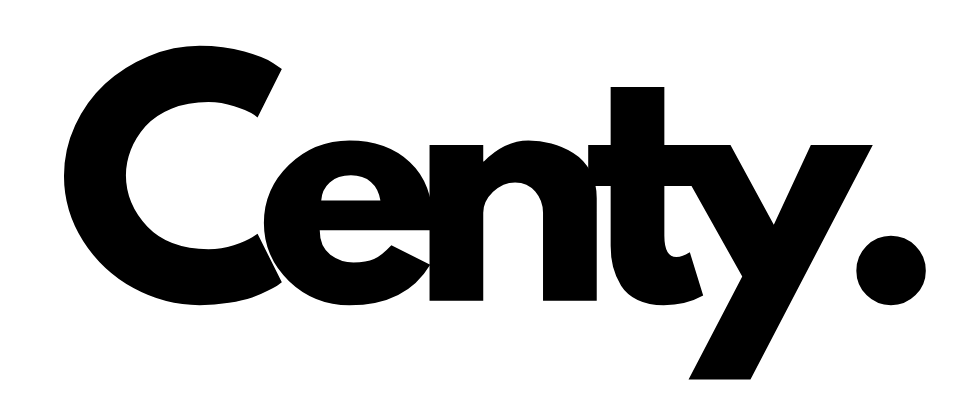Introduction
Manually logging every purchase into a spreadsheet can become overwhelming—and errors can easily slip in. Automating your expense tracking saves time, reduces mistakes, and gives you real-time insight into your spending. In this post, we’ll cover why automatic tracking matters, walk through the best tools and services, and show you how to set everything up so your expenses flow into one dashboard without lifting a finger.
1. Why Automate Expense Tracking?
1.1 Save Time and Avoid Errors
- No Manual Entry: Linking your bank and credit card accounts to a finance app means each transaction imports automatically.
- Fewer Mistakes: Built-in categorization rules and machine learning handle most sorting, so you’re less likely to misclassify “groceries” as “dining out.”
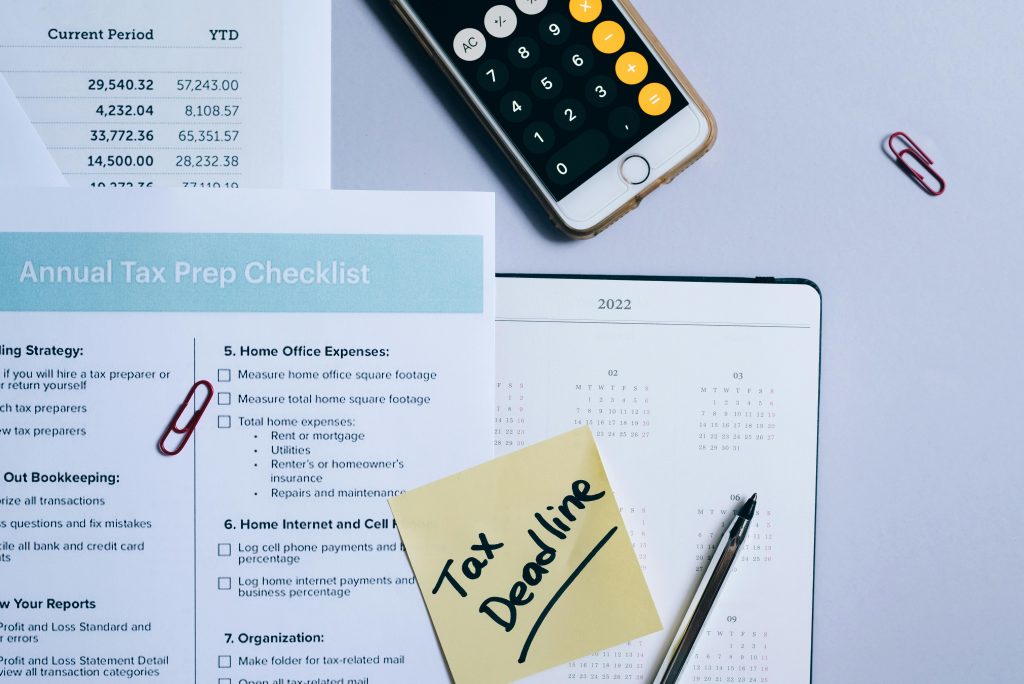
1.2 See Spending in Real Time
- Instant Updates: Swipe your card and, within minutes or hours, the transaction appears in your dashboard.
- Custom Alerts: Set notifications for when you approach budget thresholds or make an unusually large purchase.
1.3 Make Better Financial Decisions
- Dynamic Budgets: As purchases import and categorize, your app adjusts remaining budget amounts in each category.
- Trends and Forecasts: Generate reports or charts showing monthly spending patterns to identify where you can cut back.
2. Choose the Right App
Below are the most popular solutions for automatic expense tracking. Pick one based on your needs, security preferences, and whether you also want investment or business features.
2.1 Mint (by Intuit)
- Cost: Free (ad-supported)
- Highlights:
- Connects to thousands of banks and credit cards.
- Auto-categorizes transactions; you can correct or recategorize as needed.
- Alerts for bills, low balances, and large purchases.
- Built-in goal tracking and free credit score monitoring.
- Best For: Users seeking a zero-cost, all-in-one dashboard for personal expenses.
2.2 Personal Capital (by Empower)
- Cost: Free basic tracking; paid advisory services optional.
- Highlights:
- Links bank accounts, credit cards, retirement, and investment accounts.
- Provides net worth calculations and cash flow analysis.
- Offers a retirement planner and portfolio performance tools.
- Best For: Those who want expense tracking plus deeper investment and retirement insights.
2.3 You Need a Budget (YNAB)
- Cost: Subscription (34-day free trial, then monthly or annual fee).
- Highlights:
- Imports transactions from linked accounts in near real time.
- Zero-based budgeting: every dollar gets a job.
- Rules-based categorization keeps recurring expenses organized.
- Tutorials and a supportive community to improve money habits.
- Best For: Users dedicated to a hands-on, proactive budgeting approach.

2.4 QuickBooks Online
- Cost: Subscription with tiered plans.
- Highlights:
- Automatically imports bank and credit card transactions.
- Custom rules categorize expenses based on merchant, amount, or description.
- Attach photos of receipts to each transaction for a complete audit trail.
- Advanced reporting—profit & loss, cash flow, vendor expenses.
- Best For: Freelancers and small businesses needing robust accounting and expense tracking.
2.5 Expensify
- Cost: Free for individuals; per-user pricing for businesses.
- Highlights:
- “SmartScan” OCR captures receipt details instantly.
- Matches receipts to imported card transactions automatically.
- Policy enforcement rules for businesses (e.g., maximum meal allowance).
- Integrations with major accounting platforms (QuickBooks, Xero).
- Best For: Business travelers, employees, and accountants who rely on receipts.
3. Link Your Financial Accounts
After selecting an app, the next step is to connect your bank, credit card, and any other spending accounts so transactions flow in automatically.
- Gather Login Information:
- List each bank, credit card, or digital wallet (e.g., PayPal) you use regularly.
- Make sure multi-factor authentication (MFA) methods—SMS, email codes, or authenticator apps—are accessible.
- Authorize the App:
- In your chosen app, navigate to “Add Account,” “Link Account,” or a similar option.
- Search for your financial institution and follow the prompts to enter your username, password, and MFA code.
- Grant read-only access; reputable apps never hold withdrawal privileges.
- Verify Connection:
- Once authenticated, the app imports recent transactions—typically the last 30–90 days.
- Check that pending and posted transactions appear correctly.
Tip: If your bank isn’t listed, some apps let you upload CSV statements manually. That won’t be fully automatic, but it’s better than no tracking at all.
4. Fine-Tune Categorization Rules
Most apps will auto-categorize by merchant name (“Amazon” → “Shopping,” “Starbucks” → “Dining Out”), but you’ll want to refine rules for consistency and accuracy.

4.1 Review the Initial Import
- After linking, scan transactions from the past 30 days.
- Spot any misclassifications—such as “Walmart” tagged as “Office Supplies” instead of “Groceries”—and correct them promptly.
4.2 Set Up Custom Rules
- Merchant-Based Rules: For example, all “Shell” transactions should be tagged as “Gas & Fuel.”
- Amount-Based Rules: If you pay $15.99 to “Spotify” every month, create a rule: Amount = 15.99 and Merchant Contains “Spotify” → Category = “Subscriptions.”
- Keyword Rules: Use keywords in descriptions (“POS,” “ACH”) to catch transfers or ATM withdrawals and classify them as “Transfers.”
4.3 Handle One-Off or Split Transactions
- Split Expenses: If a “Target” receipt includes both groceries and household items, split it manually (e.g., $60 “Groceries,” $20 “Home Supplies”).
- New Categories: Create a custom category for unusual expenses—“Medical,” “Gifts,” or “Home Improvement”—and assign them manually the first time, adjusting future rules accordingly.
Tip: Check categories weekly for the first month. As the AI learns your patterns, it’ll make fewer mistakes over time.
5. Leverage Receipt-Scanning for Paper Bills
For expenses paid in cash or small vendors who don’t push digital transactions, scanning receipts adds completeness and accuracy.
5.1 Choose a Receipt-Scanning Method
- Dedicated Apps: Expensify, Zoho Expense, or QuickBooks’ built-in scanner use OCR (optical character recognition) to extract merchant, date, and amount.
- Manual Upload: If your finance app supports it, you can take a photo of each receipt and attach it to a transaction.
5.2 Scan and Match
- Snap a Clear Photo: Make sure the entire receipt is in focus.
- Verify Extracted Data: Confirm merchant name, date, and total match the actual purchase.
- Link to Imported Transaction: When matched, the app will flag the transaction as “verified.” If no matching transaction exists, categorize it manually and save the receipt as backup.
Tip: For business meals or client-entertaining expenses, PDFs of emailed invoices can also be attached to the corresponding transaction.
6. Set Up Alerts and Automatic Reports
Having transactions flow in is great—but you also want proactive notifications so you don’t have to log in daily.

6.1 Budget Alerts
- Category Thresholds: In Mint or YNAB, set spending limits for categories (e.g., $300/month on Dining Out). Receive an alert when you hit 80 percent.
- Low Balance Warnings: For checking accounts, configure a notification if your balance drops below a set amount (e.g., $500) to prevent overdrafts.
6.2 Monthly Expense Reports
- Top Five Spending Categories: Automate a monthly email that shows which categories consumed the most of your budget.
- Spending Trends: Get a comparison of this month’s totals versus last month’s or the same month last year.
6.3 Real-Time Notifications
- Large Purchase Alerts: If any single transaction exceeds, say, $200, receive a push notification.
- Unusual Activity: Some apps can flag transactions that don’t fit your normal patterns—say, a charge in a foreign country you’re not visiting.
7. Maintain Data Security and Backups
Automatic tracking requires sharing sensitive credentials—so make security a priority.
7.1 Use Strong, Unique Passwords
- Password Manager: Store all login credentials (bank, cards, finance apps) in a manager like 1Password or LastPass.
- No Reuse: Never use the same password for multiple accounts.
7.2 Enable Two-Factor Authentication (2FA)
- For Your Bank: Activate 2FA (SMS, email, or authenticator app) so even if someone steals your password, they can’t log in.
- For Expense App: Ensure your chosen finance app supports 2FA—some only offer email verification, but authenticator apps are preferable.

7.3 Backup Your Data
- Periodic Exports: Every quarter, export your transaction history to CSV or PDF and store it on an encrypted local drive or safe cloud folder.
- Cloud Archive: If your app doesn’t automatically back up to the cloud, manually upload your exported files to a secure service (e.g., Google Drive with encryption).
Tip: Review your app’s privacy policy to confirm they use bank-level encryption (AES-256) and do not sell your data.
Conclusion
Automating expense tracking transforms a chore into a hands-free process. By selecting an app—Mint, YNAB, QuickBooks, or Expensify—linking your accounts securely, and setting up accurate categorization rules, you’ll gain instant visibility into where your money goes. Layer in receipt scanning for cash purchases, configure budget alerts to catch overspending, and back up your data to keep everything secure. With your expenses flowing into one dashboard, all that’s left is to review reports, refine budgets, and focus on achieving your financial goals—no manual data entry required.